Create New Account
First Register your Firm and fill up all the required details in registration form to create new Account.
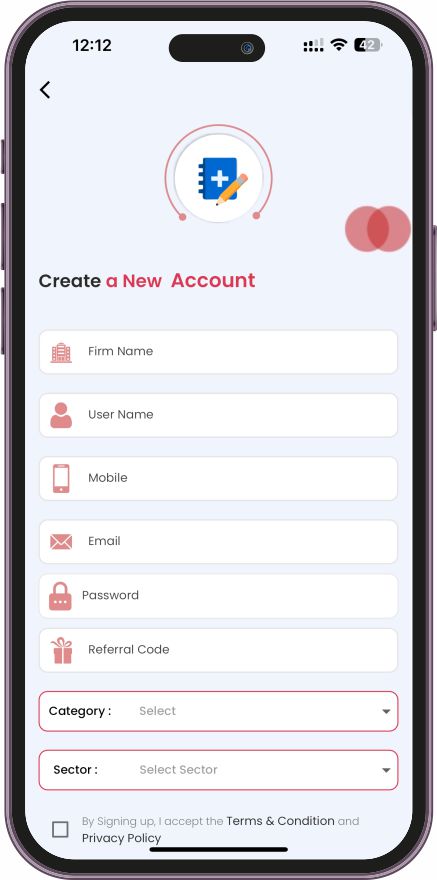
First Register your Firm and fill up all the required details in registration form to create new Account.
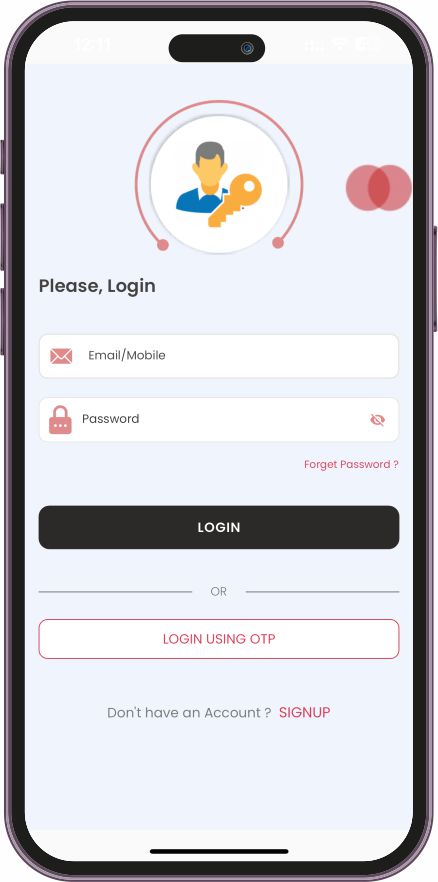
After Registration, your account is created successfully. Enter your credentials to securely access your account and start using the app. Also you can login using mobile number and otp received through sms to your mobile number.
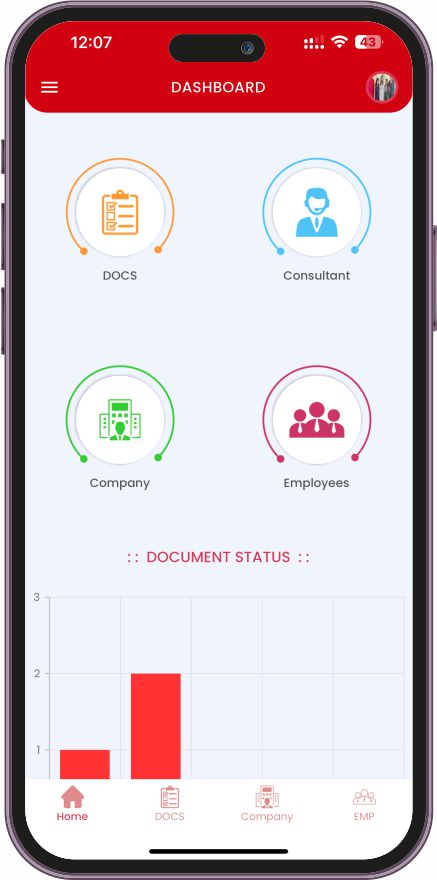
The main screen of the app where you can find an overview of your All Docs, Consultant, Company, Employees, and Bar Graph chart with respect to different docs Status like Created, Opened, Collected, Completed and Closed. It allows Owner to easily navigate and access various features, making their experience seamless and efficient.
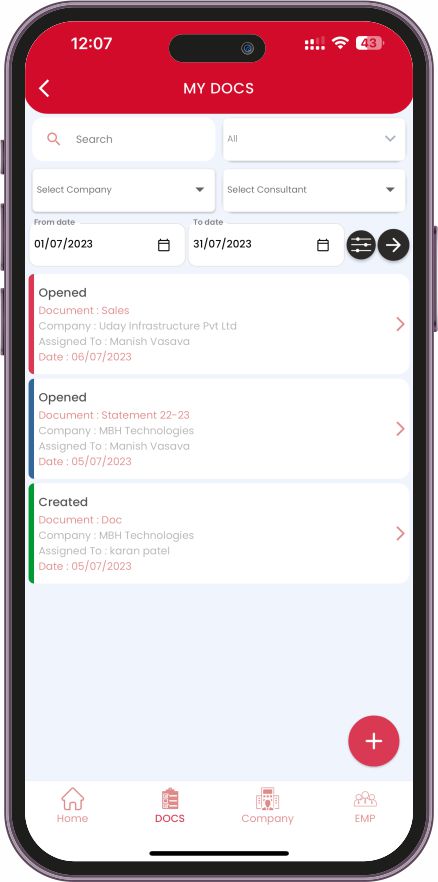
You can easily add your documents to the list. Additionally, you have the option to edit or delete any documents if needed. You can also rearrange the order of the documents based on their priority. The screen provides various filtering options to help you find specific data efficiently.
View your docs Detail on Docs Detail Screen and can see all the stats like if any priority gets updated for docs.
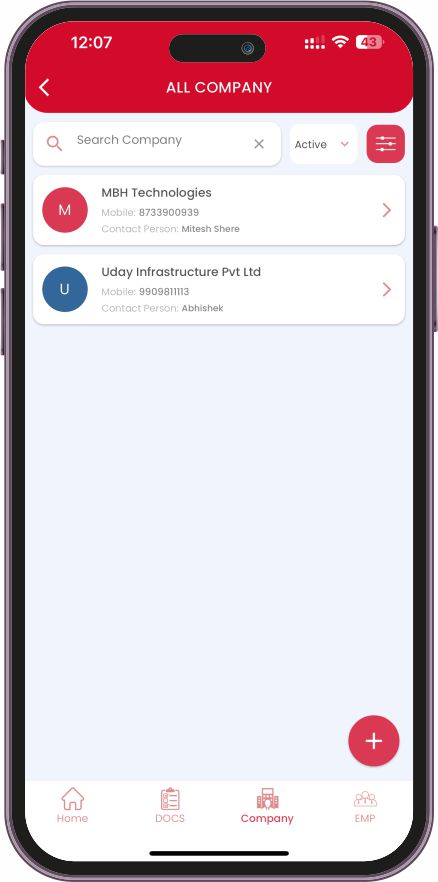
Owner can efficiently handle company details. They can add, update, delete, and view company information. Filtering, search and sorting options are available to easily manage the data list. In the Company Detail screen, one can track the document status assigned to that company in a graphical manner.
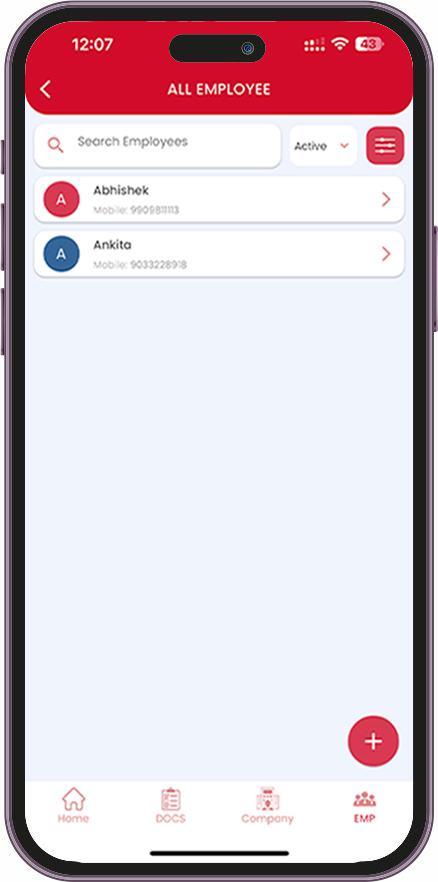
In the Add Employee screen, Owner can easily add new employees to the company by providing their details. The All Employee module allows Owner/Admin to update, delete, and view employee details. One can filter employees based on their status and sort the list in ascending, descending, newest first, or oldest first order.
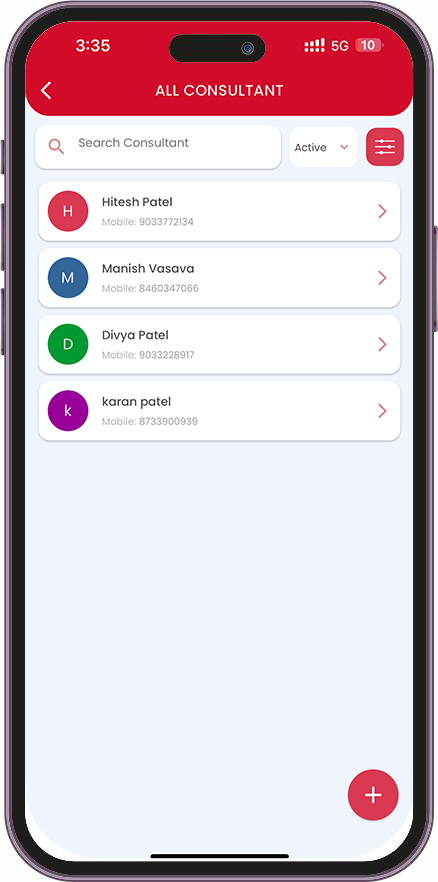
The All Consultant module enables the Owner to manage consultant details easily. They can add, update, delete, and view consultant information. In the Consultant Detail screen, one can check the status of documents assigned to that consultant through a visually appealing bar graph representation.
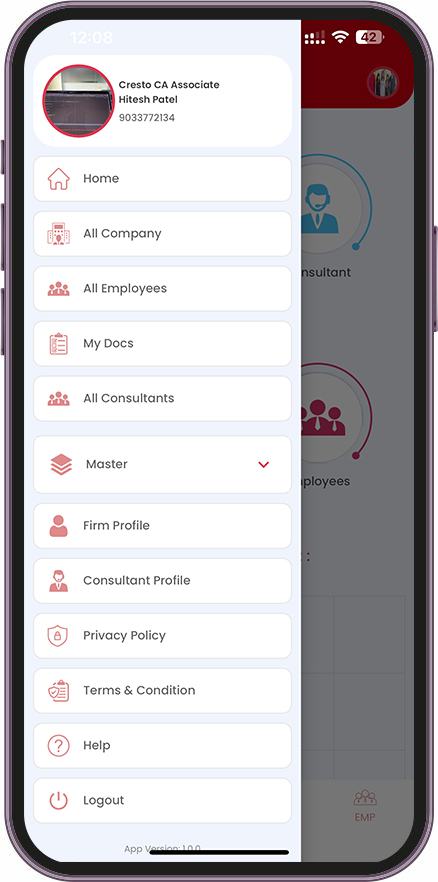
The Master Module includes screens for managing Department, Designation, Category, and Sub-Category in the app. In the Master Section, Owner have the ability to perform CRUD (Create, Read, Update, and Delete) operations on all these entities. This allows them to efficiently manage the data related to departments, designations, categories, and sub categories within the app.
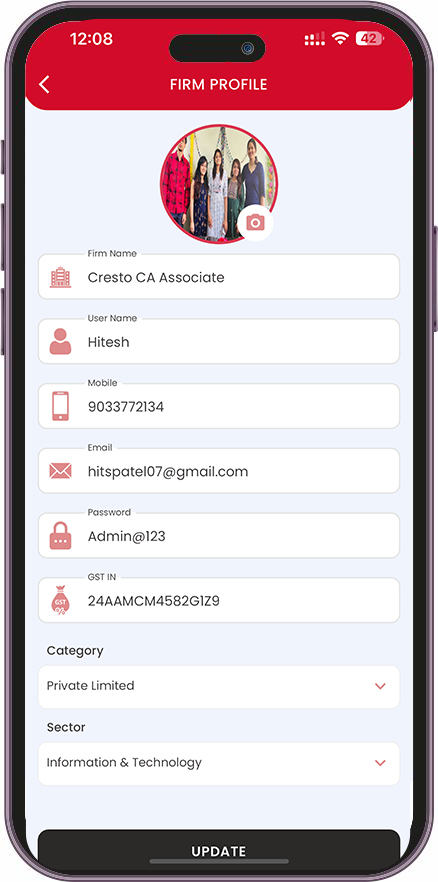
The Details you can update is which you have filled during Registration. You can edit and upload profile image for your Firm. Manage your personal information and view/edit your profile details
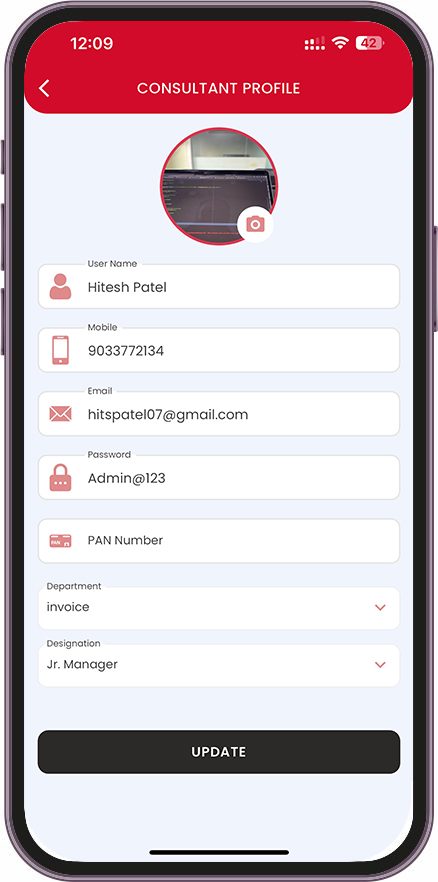
By Default one consultant of that Firm gets created while registering New Firm. So you can view and update Consultant Profile from here. Also you can change and upload profile photo for that Consultant
© All Rights Reserved By Click4Docs build with from MBH Technologies Pvt Ltd.